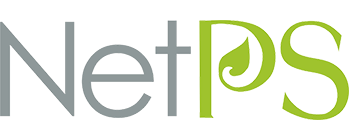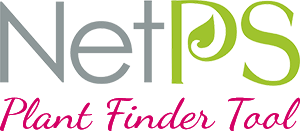Exports are how you configure and download the data set.
When you need to access the NetPS Plus data set, you will download it through your NetPS Account Manager onto your local development computer using a dedicated export utility. This simple user-friendly interface enables you to configure and customize the scope and parameters of your export to meet your specific needs, and to download the resultant data file directly to your local computer or development environment.
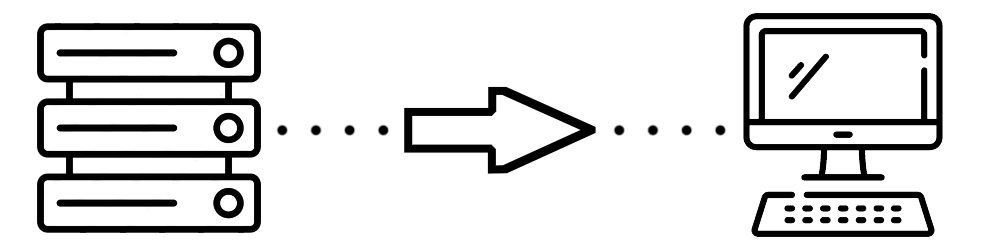
+ constructing exports
Data sets can be exported in either CSV or XML formats. The CSV file is easy to work with; it only requires a basic understanding of how to work with spreadsheets as opposed to complex databases. It can be opened by most popular spreadsheet programs like MS Excel, and is the preferred format for uploads to most popular e-Commerce platforms. XML exports are also available for more advanced users.
Exports can be customized by a number of user-definable parameters. You can either export all 200+ data fields and narrow them down to the specific fields that you want to use in your online store, or you can export a pre-selected "reduced set" of fields. This is a smaller export which contains only the most relevant fields to an e-Commerce application, making it somewhat easier for "DIY'ers" to work with. You can also match the plant category assignments to those you have set in your Plant Library, and you can choose between a localized or universal plant configuration.
The data set can also be manipulated offline using key "flag fields" which have been built into the data set. These can be used for filtering and sorting the plants in your export, such as narrowing plant selections down to specific plant categories, filtering to only recent additions to the database, or to only those plants already selected in your Plant Library.
+ differential data sets
In the long run, the most important export parameter will be the differential export. For your initial data set, you'll probably want to access all available plants in the database, which you can then cut down to the specific plants that will go in your online store. You'll keep the raw data set handy as an offline original, so that you can easily add other plants to your store from time to time as your inventory and selection changes.
However, we keep the NetPS Plant Database in a constant state of expansion - it's part of our mission. This means that literally thousands of new plants are added to the database each year. These cover both existing plants that were not yet in the database, along with the hottest new introductions from the plant developers and marketers. You'll want to gain access to both of these as they are released into the database, but without having to export every single plant in the database each time.
This is where differential exports come in. There are various ways for you to set up an export of ONLY the plants that you don't already have in your initial export. You can flag a starting point by the last NetPS Plant ID in your last export, you can flag it by the date of your export, and you can even use the filename of your last export to automatically trigger the next export in the same configuration! However you do it, the differential export will give you only the most recent plant additions that you don't already have, which you can then add to your local database and filter down to those of interest to you.
Now you'll need to set up your Plant Library to provide your customers with information on all the plants you carry!
Get the full details on NetPS Plus:
Content for your
online store
Accessing the NetPS Plus data set
Pre-shopping research and after-sales care
For the technically inclined